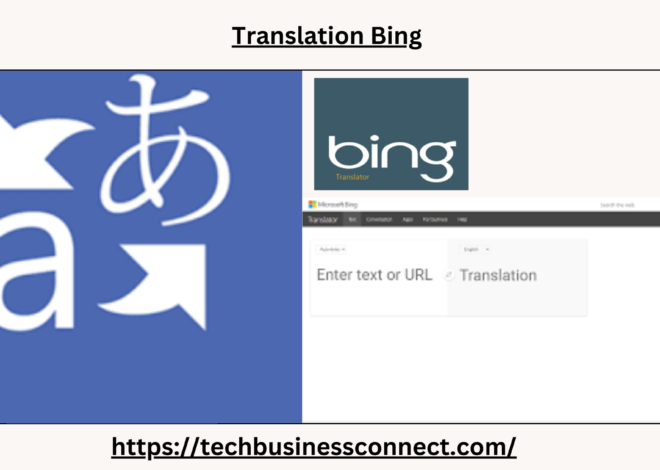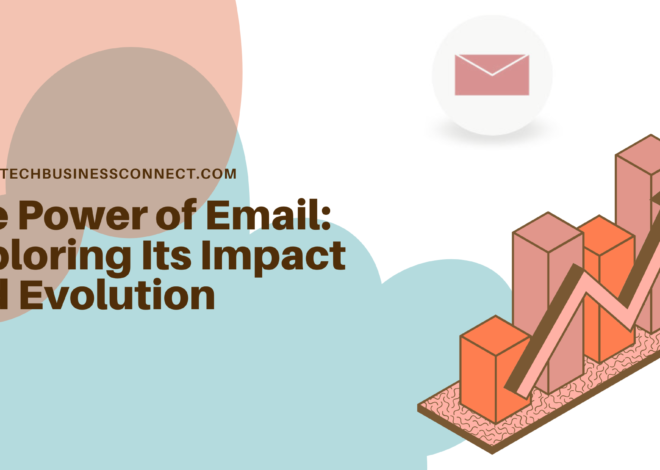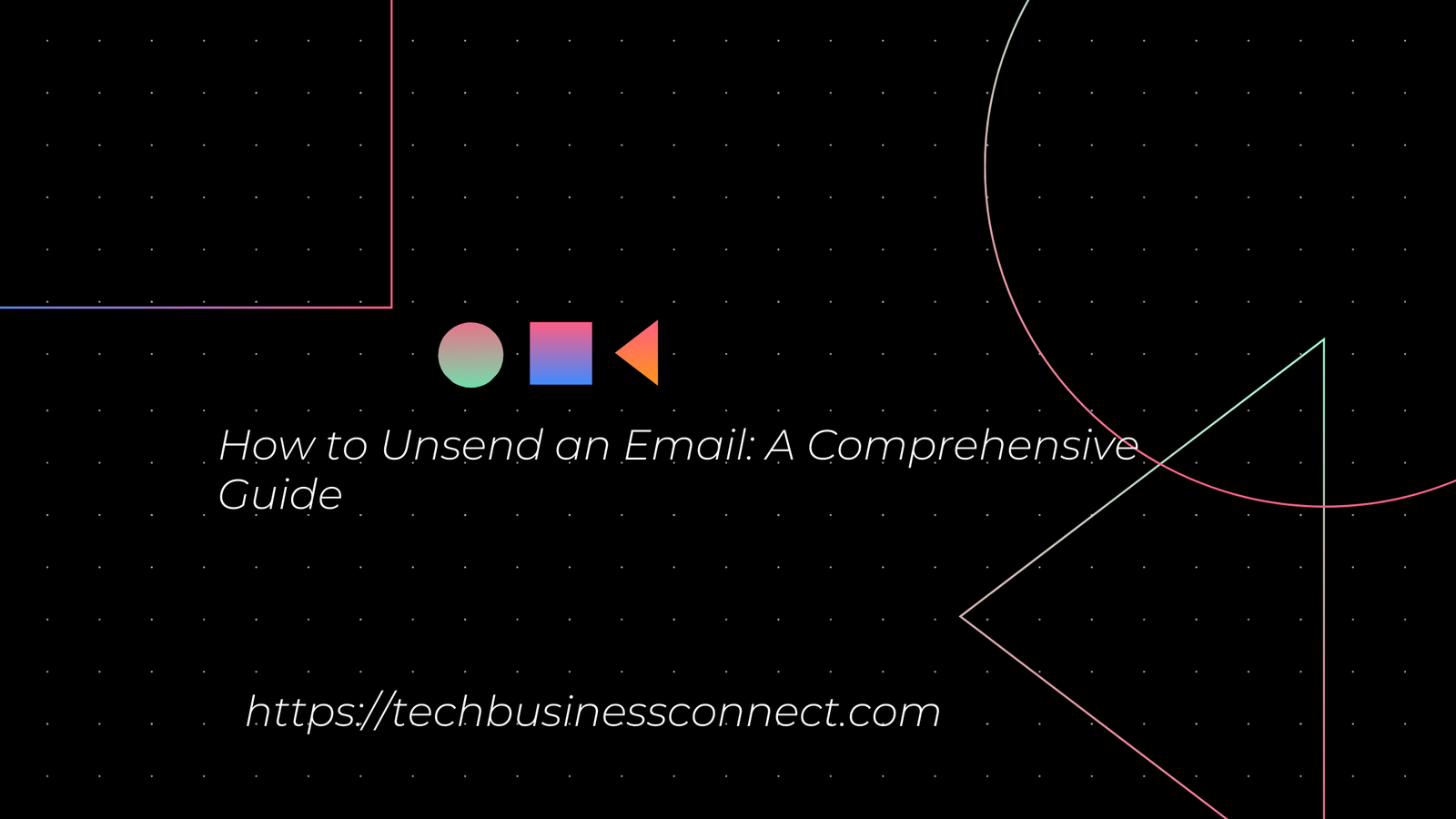
How Do You Unsend an Email: A Comprehensive Guide 2024
How do you unsend an email in today’s fast-paced digital world, email remains one of the primary modes of communication, both in professional and personal settings. However, we’ve all experienced that sinking feeling after hitting “send” on an email and realizing that there’s a mistake or a need for revision. Fortunately, many email services have features that allow you to unsend or recall an email, but the process and effectiveness can vary depending on the platform you’re using. This article will guide you how do you unsend an email through how to unsend an email on some of the most commonly used email services.
1. How do you Unsend an Email Gmail
How do you unsend an email gmail is one of the most popular email platforms globally, and it offers a built-in feature to help you unsend an email. Here’s how you can use it:
Enable the Undo Send Feature
- Open Gmail: Log in to your Gmail account using your web browser or mobile app.
- Go to Settings: Click on the gear icon in the upper right corner of the Gmail interface and select “See all settings.”
- Find the Undo Send Option: Under the “General” tab, locate the “Undo Send” section.
- Adjust the Cancellation Period: You can choose a cancellation period from 5 to 30 seconds. This is the time frame during which you can undo sending an email after you’ve clicked “Send.”
- Save Changes: Scroll down to the bottom of the page and click “Save Changes” to activate the feature.
Use the Undo Send Feature
- Compose and Send Your Email: Write your email as usual and click “Send.”
- Undo the Email: After sending, you’ll see a message at the bottom left corner of the screen saying “Message sent” with an “Undo” option. Click “Undo” within the set cancellation period, and your email will be recalled.
2. Outlook
Microsoft Outlook is how do you unsend an email widely used in corporate environments, and it also provides a feature to recall or unsend an email.
How do you Unsend an Email
- Open Outlook: Log in to your Outlook account on your computer.
- Go to Sent Items: Navigate to the “Sent Items” folder in the sidebar.
- Select the Email: Open the email you wish to recall.
- Recall the Email: Click on the “Message” tab, then select “Actions” and choose “Recall This Message.”
- Choose Recall Options: You will be given options to either delete the unread copies of the email or replace it with a new message. Select your preferred option and click “OK.”
- Confirm the Recall: Outlook will attempt to recall the email. You will receive a notification of the recall status. Keep in mind that the success of the recall depends on various factors, including whether the recipient has read the email.
3. Yahoo Mail
Yahoo Mail does not offer an official feature to unsend emails. Once an email is sent, it cannot be recalled. However, you can use the following workaround to avoid sending emails in error:
- Double-Check Before Sending: Always review your email content carefully before hitting “Send.”
- Use the Drafts Folder: Save emails as drafts if you need more time to review or make changes before sending.
4. Apple Mail
Apple Mail, used on macOS and iOS devices, does not have a built-in unsend feature. However, you can use these tips to manage email sending:
- Drafts Folder: Similar to Yahoo Mail, you can save emails as drafts and review them before sending.
- Third-Party Apps: Consider using third-party applications or services that offer email undo features.
5. ProtonMail
ProtonMail is known for its focus on privacy and security. It offers an unsend feature with a limited window of opportunity:
Use ProtonMail’s Undo Send Feature
- Log In to ProtonMail: Access your account through the web or mobile app.
- Compose and Send Email: Write your email and send it.
- Undo the Send: After sending, a notification will appear with the option to “Undo” within a short timeframe, typically 10 seconds.
General Tips for Avoiding Email Mistakes
- Double-Check Recipients: Ensure you have selected the correct recipient before sending the email.
- Review Content: Thoroughly review the content of your email for any errors or inaccuracies.
- Use Drafts: Save emails as drafts to give yourself time to review and make necessary changes.
- Set Email Alerts: Some email platforms offer alerts or confirmations before sending. Enable these features if available.
- Consider a Delay Send Feature: Some email clients and extensions allow you to schedule emails to be sent at a later time, giving you a buffer to catch mistakes.
Conclusion
The ability to how do you unsend an email can be a lifesaver in various situations, from minor typos to more significant errors. Understanding how to use these features effectively across different email platforms can help mitigate the impact of sending mistakes. Each platform has its own method for recalling or undoing sent emails, and it’s essential to familiarize yourself with the specific steps for the email service you use most frequently.
Always remember, though, that prevention is better than cure. Taking a few extra moments to review your email before sending it can save you from the stress of having to unsend it in the first place. By utilizing these features and following best practices, you can enhance your email communication and reduce the chances of errors.