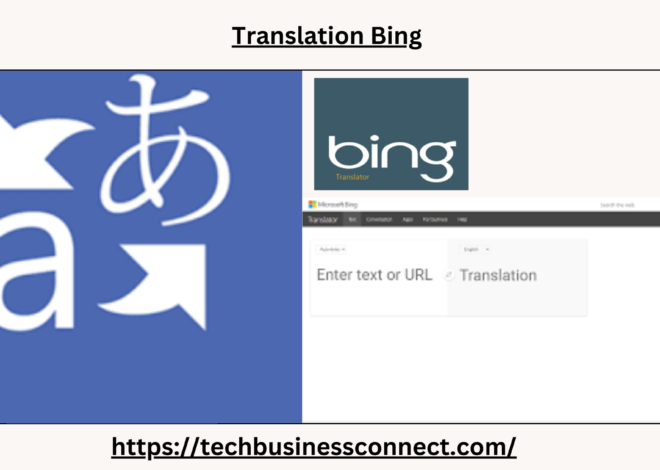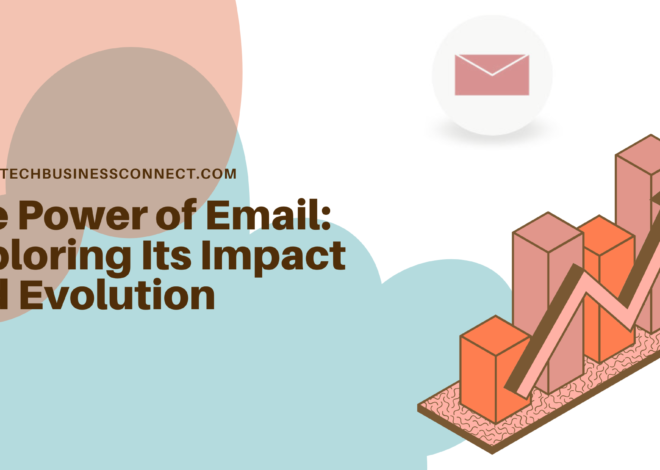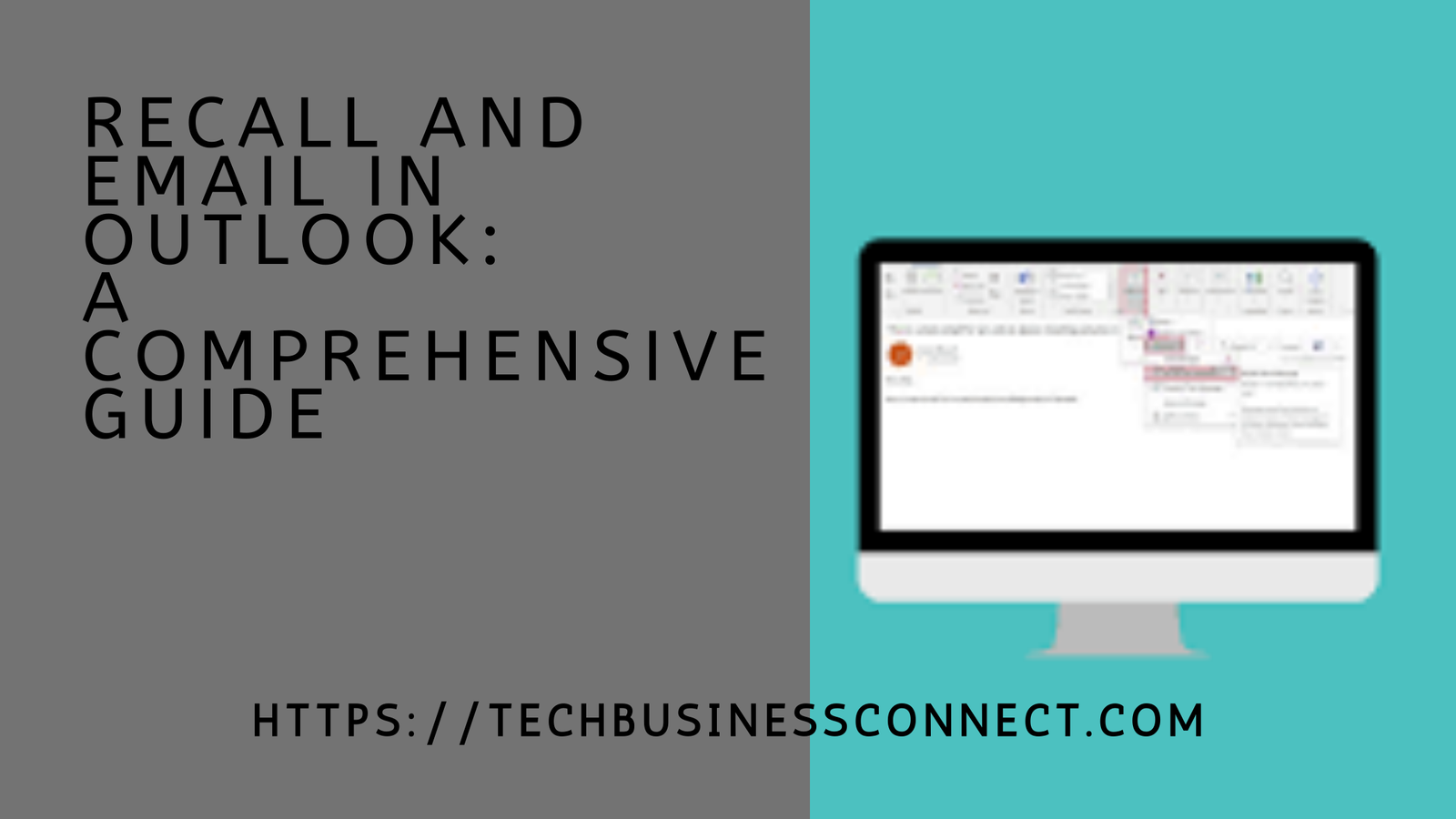
Recall and Email in Outlook: A Comprehensive Guide 2024
Recall and email in outlook in today’s fast-paced digital landscape, email remains a cornerstone of professional communication. Whether coordinating with colleagues, managing client expectations, or simply following up on tasks, email is often the primary tool for written communication in businesses. Outlook, one of the most widely used email clients globally, offers a variety of features to make this communication process smoother and more efficient. One such feature is the ability to recall and email in Outlook, which can be a lifesaver in situations where a message was sent prematurely or to the wrong person.
In this article, we’ll explore the concept of email recall in Microsoft Outlook, including how it works, its limitations, and best practices for using it effectively.
Understanding the Recall Feature in Outlook
The recall and email in Outlook allows users to retrieve an email that has already been sent, under certain conditions. This feature is especially useful when you’ve sent an email by mistake, included incorrect information, or realized that you’ve attached the wrong document. The recall option provides a second chance to retract that email before the recipient reads it or takes action based on its content.
How the Recall Feature Works
When you recall and email in Outlook, the application attempts to delete the original email from the recipient’s inbox. It’s important to note that recalling an email does not always guarantee success. The success of a recall attempt depends on several factors, including:
- Email platform compatibility: Both the sender and the recipient must be using Microsoft Outlook, and the email must be sent within the same Microsoft Exchange environment (e.g., within the same organization).
- Unread status: The recall feature only works if the recipient hasn’t opened the email. If the recipient has already opened the message, the recall attempt will fail.
- Folder location: The email recall feature can only retrieve messages that are still in the recipient’s inbox. If the email has been moved to another folder (such as a spam or archive folder), the recall won’t work.
- Server rules: If the recipient has server-side rules (such as automatic forwarding or moving messages to different folders), these rules can interfere with the recall process.
Steps to Recall and Email in Outlook
Recalling and email in Outlook is straightforward, but it is important to follow the steps carefully to increase the chances of success.
- Open the Sent Items folder: After sending an email, navigate to the “Sent Items” folder, where you’ll find the message you want to recall.
- Select the email: Double-click to open the email you want to recall. You must open the email in its own window to access the recall option.
- Access the Recall option: Once the email is open, go to the “Message” tab in the toolbar. From there, select “Actions,” and then click “Recall This Message.”
- Choose a recall option: When you click “Recall This Message,” Outlook will prompt you with two options:
- Delete unread copies of the message.
- Delete unread copies and replace with a new message.
- Confirm the recall: After selecting the desired option, click “OK” to initiate the recall process. You will also have the option to receive a notification for each recipient to confirm whether the recall attempt was successful.
Factors That Affect Email Recall Success
While the recall and email in Outlook feature can be highly useful, its success rate is not guaranteed. Several factors can affect whether the email recall works as intended.
1. Email Server Environment
The recall feature only works in a Microsoft Exchange environment. Both the sender and the recipient must be using Microsoft Outlook with Exchange as the email server. If the recipient is using a different email client (such as Gmail, Yahoo, or another service), the recall attempt will fail. Even if the recipient is using Outlook but not connected to Exchange, the recall attempt will not succeed.
2. Recipient’s Reading Status
The success of a recall depends heavily on whether the recipient has already opened the email. Once an email has been opened, it cannot be recalled. If the email remains unread in the recipient’s inbox, the recall process can delete the email before the recipient reads it. However, it’s crucial to act quickly, as delays can reduce the chances of a successful recall.
3. Server Rules and Folders
If the recipient has set up automatic rules on their email account, such as moving certain emails to specific folders (for example, moving emails from certain senders to a “Read Later” folder), the recall attempt may fail. Outlook’s recall feature only works on emails that are still in the recipient’s main inbox. Emails that have been moved to other folders by rules or manually will not be recalled.
Limitations of the Recall Feature
While the recall and email in Outlook is a useful tool, it has several limitations that users should be aware of. Understanding these limitations can help manage expectations and plan accordingly when trying to retract an email.
- Cross-Platform Compatibility: As mentioned earlier, both the sender and recipient must be using Outlook with an Exchange server. If the recipient is using a different email client or email server, the recall will not work. Additionally, this feature is not available in other email clients, such as Gmail or Apple Mail.
- Unread Messages Only: The recall feature is only effective for unread messages. Once a recipient has opened the email, the recall attempt becomes futile.
- Timing: Timing is critical. The longer you wait to recall an email, the higher the likelihood that the recipient has already opened it or moved it to another folder.
- Rules and Filters: As noted, if the recipient has server-side rules or filters that move emails to different folders automatically, the recall may fail.
- Mobile and Web Versions: The recall feature is only available in the desktop version of Outlook. It is not available in Outlook’s web-based version or mobile apps, which can be a significant limitation for users who rely on mobile email management.
Alternatives to Email Recall
Given the limitations and potential failure points of the recall feature, it’s useful to consider alternatives that can mitigate the risk of needing to recall an email in the first place.
1. Delay Delivery
One of the best practices to avoid needing to recall an email is to use Outlook’s “Delay Delivery” feature. This feature allows you to schedule an email to be sent at a later time, providing a window of opportunity to revise or cancel the message before it reaches the recipient.
To use this feature:
- Compose your email as usual.
- Before sending, click the “Options” tab and select “Delay Delivery.”
- In the “Delivery Options” section, set the specific date and time when you want the email to be sent.
This feature is particularly useful if you often find yourself needing to make last-minute changes to emails or if you simply want to double-check your message before it’s sent.
2. Follow-Up Email
If recalling an email fails or is not an option, sending a follow-up email can be an effective solution. In the follow-up, acknowledge any errors or updates and provide the correct information. While this doesn’t retract the original email, it allows you to clarify the situation and ensure that the recipient has the right information moving forward.
3. Proofreading and Reviewing
The best way to avoid the need for email recall is to thoroughly proofread and review your emails before sending them. Take the time to double-check the recipient’s email address, attachments, and the content of your message. Implementing a routine for reviewing your emails can significantly reduce errors and prevent the need to recall a message.
Conclusion
Recall and email in Outlook is a powerful tool, but it’s not without its limitations. The feature provides a second chance to retract an email that may have been sent prematurely or in error, but success depends on several factors, including server compatibility, the recipient’s reading status, and the use of server-side rules. While recall can be useful in some cases, it’s important to explore alternatives, such as delaying delivery or sending a follow-up email, to mitigate the risk of email errors.
By understanding how the recall feature works and adopting best practices for email management, you can enhance your communication efficiency and minimize the likelihood of mistakes in professional correspondence.